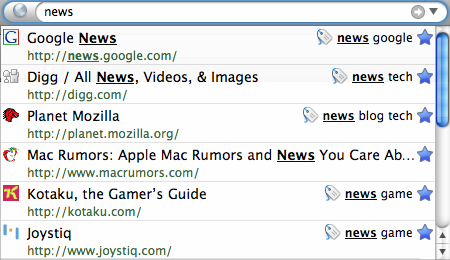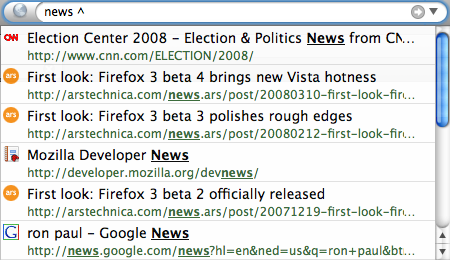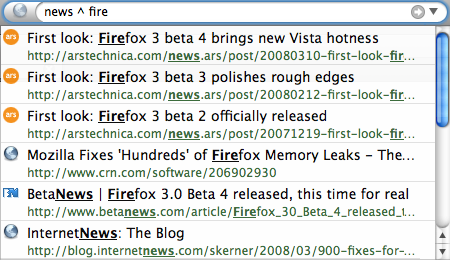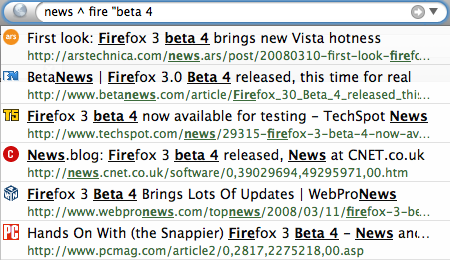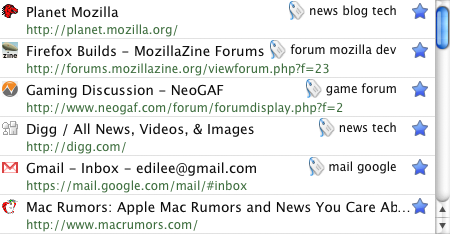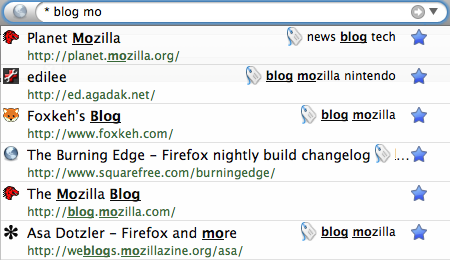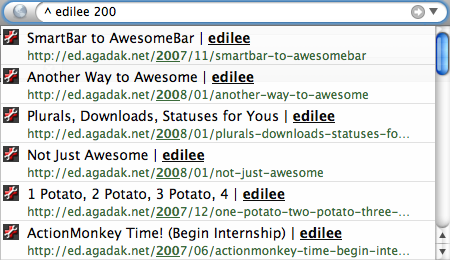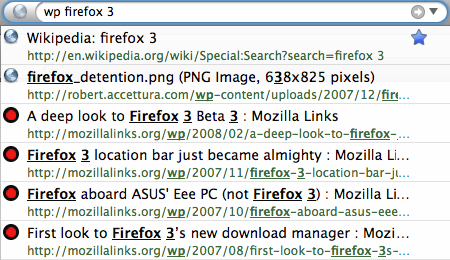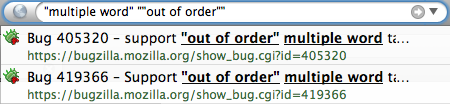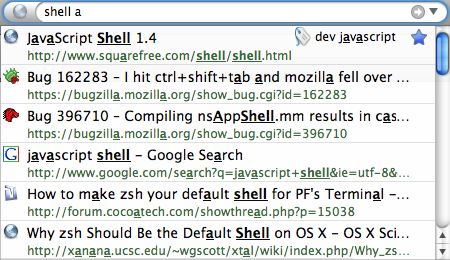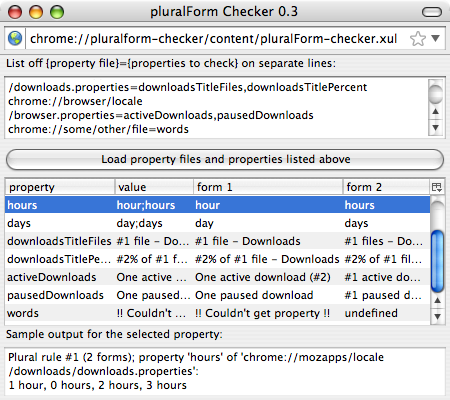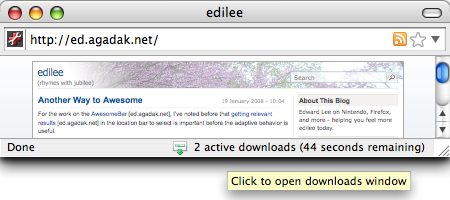28 March 2008 - 23:22Why I Worked On Firefox
Perhaps being stressed out and tired and after having some drinks isn’t the best time to write blog posts, but this is something I’ve been thinking about over the last few days. And I suppose in other conditions, I definitely wouldn’t be as open about this as I probably will be. I’m not accustomed to talking about personal things in person and especially not blogs. I tend to focus on objective things that “gets things done.”
So why did I work on Firefox?
Maybe I like to help people. Maybe I just like making things better when I see a problem that I can fix. Maybe I just want the world to be a better place. Or maybe I just like to work long hours. I do all this even if I don’t get much out of it. I suppose good thing about Firefox is that it’s open source and anybody can contribute and there are many people to help.
I recently sent Gerv an after-summer-of-code update and only then realized how much I’ve worked on. How much I wanted to help those people have a better experience. How many problems I saw that I could fix.
Both the download manager and location bar were being changed for the better, but there was so much more work to be done. Just to list a few things, I’ve added better download manager functionality with cross session resumable downloads, auto-pause/resume on sleep/wake, auto-resume on browser restart/crash, various fixes for saving files and some download status bar work.
Additionally, there’s the redesigned download manager UI work with the full listing of downloads and the ability to do multi-word search against any text shown in the list, and providing a way to display download progress / speed / times consistently as well some localization support for plural forms.
And of course there’s the work to make the location bar awesome. I wasn’t happy with the location bar return seemingly random results, so I decided to make things better. I started with the adaptive learning, but along the way I added in multi-word searching across urls, titles, and tags as well as word boundary matching. I also pushed patches for emphasizing all matches and cleaning up the display to be more compact as well as correct for foreign characters. There are also performance fixes to make results come back faster and render with less work.
Unfortunately, there were costs in making things better for everyone else. I haven’t been concentrating on my coursework, and my assignments have been partially completed when I turned them in. I’ve been tired and feeling burned out.
Just last week, I easily spent over 100 hours on Firefox stuff for my 1-week spring break. I wasn’t catching up on my assignment that was due the week before. Why not? There are still many things that I feel should be fixed.
I suppose I finally couldn’t take the stress from keeping things in, so I talked / cried / discussed with my Ph.D. advisor about things. He has been very good to me even though I haven’t focused as much on my research as I should have. Especially that he’s paying for my research assistantship and my tuition waiver. So I suppose unofficially, all my work on the Download Manager and the AwesomeBar has been funded by my advisor. (Apparently the download manager, location bar, and download manager again are the top 3 favorite features of Firefox 3 at mozillalinks, so I hopefully his money didn’t go to too much waste.)
But just working long hours isn’t really that bad. And I never really minded before, so I guess there must be something else.
It might be related to the improportionate amount of effort that I put in and what comes out. For those who followed the adaptive learning work to make the location bar into AwesomeBar, you might have noticed the code was pretty much ready when I first wrote about it in my blog early November. It wasn’t until a quarter of a year later (and almost 20 versions of the patch — mostly unbitrotting) that the patch got the appropriate bits twiddled so that it was high enough on the priority list to be reviewed and make it into Firefox 3.
I don’t think I did anything wrong in the process. I followed the rules and even provided extensive testcases. Perhaps there’s an issue with the code / review / approval path? For some reason, it just seems strange to me that only after people have done all the work writing the code, creating testcases, and getting reviewed does a final approval decision say yes or no.
It might also be that I try to fix too many things at once. I tend to have 10-20 patches on my mercurial queue stack, and the bases keep changing as things eventually get reviewed and modified. Maybe I’m creating artificial work unbitrotting myself, but that needs to be done when certain patches are deemed to be more important and I need to pull it from one end of my stack to the other.. Conflicts galore.
I realize it’s time to ship and changes need to cut back, so the process will have more hoops to jump through. But maybe I wasn’t expecting so many.
I still have a number of patches ready that add some neat things to the AwesomeBar such as being able to restrict searches to history or bookmarks and forcing matches against the url/title (additionally, you can set it up to force your queries to match against the url by default or only search non-bookmarked items). There’s also showing keyword queries and searching for strings as well as ignoring the protocol (e.g., “h” doesn’t match Http). Of course there’s tweaks to the adaptive learning to make it even better. But I suppose those will likely get to Firefox Next.
But back to unexpected hoops and tightening of the review process.. Earlier today, I was trying to make it easier to write download manager *test* code by adding a notification, and it was a very simple change to the download manager code. I simplified and cleaned up one of the testcases, but apparently it’s not good enough to review without at least 10 more testcases.
Also, I was trying to add in support for multiple-selection in the download manager so you can easily select multiple downloads to delete, pause/resume, etc. I even had a testcase locally that makes sure only selected items were deleted, but apparently the minimum number of things to test would be at least 20 more testcases.
But it’s getting late, and I suppose I’m feeling better already.. a little. Perhaps enough to even stick in an emotion 😉 . Maybe I’ll feel good enough by the morning to finally post about the new awesomeness of the AwesomeBar for Beta 5.. definitely with more pictures too. 🙂
11 Comments | Tags: AwesomeBar, Mozilla, UIUC