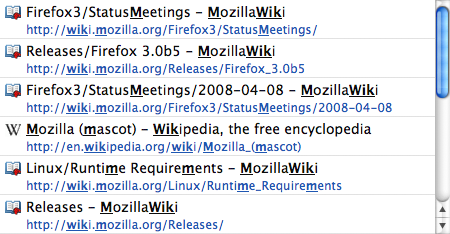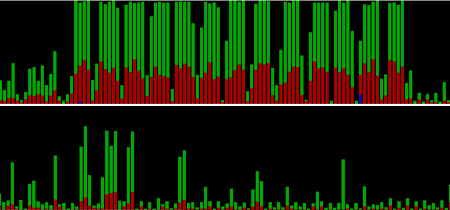15 April 2008 - 22:45A Different Development Process
It seems that Mercurial and Mozilla have quite different patch/review process, but then again they’re two very different projects. I just found out today that Bug 394650 – Make line numbers linkable when viewing files/annotate for hg.mozilla.org [bugzilla.mozilla.org] was “works for me.” I was confused for a little bit; but yes indeed, annotate/changeset views on hg.mozilla.org have linkable line numbers for each file… just like how I would have coded it. 😉
Turns out that the patch that I sent in to the dev list ended up making it in to Mercurial 1.0 [hg.intevation.org]. No official reviews, no comments. They just checked in the patch to their “crew” (trunk) repository and let it bake for several months. Seems like nobody complained enough to have it backed out and here it is now in Mercurial 1.0 as we can see on hg.mozilla.org.
But this post isn’t about the differences between Mercurial and Mozilla. It’s about the current Mozilla CVS development process vs Mozilla with Mercurial.
One main difference is changesets. Instead of having a separate version number for each file as in CVS, all related changes are grouped together for a changeset. These are the steps one needs to do right now to see all related changes of a patch: 1) use mxr to find the file you’re editing 2) switch to blame to find the checkin 3) click the bug number if provided 4) hope there’s a clearly marked patch as the one checked in to see what else was changed. 🙁
With Mercurial, you can just look at the changeset which contains everything; e.g., patch to not need to click the page to use gmail keyboard commands [hg.mozilla.org]. Additionally, now with my patch for showing line numbers in changesets, you can link people to a specific line in a patch [hg.mozilla.org]. This could be useful if you need to point to a particular line in a bugzilla comment about why it broke something. Or especially useful with a stack of patches on mq and you’re collecting feedback on it from other people.
Another aspect of changesets is that there’s a “global version” for the whole repository. You can jump back in time to an earlier revision and view the whole repository as it was before a particular patch was checked in. We currently have something like this on a per-file basis with bonsai, but you need to do so much more work to look at “the right version” of other files. E.g., going back to when adaptive learning was checked in [hg.mozilla.org], you can see that the autocomplete was still only emphasizing the first match in the url and title [hg.mozilla.org].
Of course, you can just use the mercurial web interface to view the latest version of the file. Just take http://hg.mozilla.org/cvs-trunk-mirror/index.cgi/file/tip/ and append the file you want. (Normally “tip” would be a changeset/revision hex number, but you can put in “tip” because it’s an alias (tag) for the latest version.) And from there, you can look at the whole patch for the current version (changeset), browse the checkin history of that file (revisions), or look at the blame (annotate) [unfortunately it doesn’t have checkin comments on hover yet].
Typing out that whole url might be cumbersome, but good thing we have the AwesomeBar with multi-word search on word boundaries (with camel case) plus adaptive learning. 😉 “hg. auto” [hg.mozilla.org]
I’m not sure how distributed the development process will become for Mozilla, but these neat tools provided by default with Mercurial will make it easier to track changes and refer to them in bugzilla comments or over IRC. (Oh, and if you’re using mercurial and haven’t looked into mq yet, you should do so. It’s a great (builtin) extension to track/reorder multiple patches that you’re working on. And for those curious how I send changes for try-server builds, I apply the stack of patches and hg export firstpatch:lastpatch > combined.patch 😀 )
4 Comments | Tags: AwesomeBar, Development, Mercurial, Mozilla