27 August 2008 - 16:32Auto Dial Add-on for Quick Page Access
Aza recently suggested a zero-configuration speed dial interface [azarask.in], so I started hacking on an add-on to do just that. After plenty of user feedback and reviews over the last couple days, you can get Auto Dial 4 [addons.mozilla.org] as a public add-on without needing to log in.
The add-on creates a page that fills up the screen with links to your frequently visited pages with the most frequently visited ones at the top being the easiest to click. As you go further down in the list, the links become smaller for the pages that you less frequently visit.
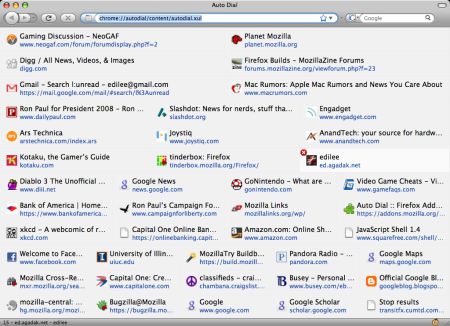
The Auto Dial page shows up every time you open a new tab. So after you hit Ctrl/Cmd-T, you can type into the Smart Location Bar as usual to search through your history as well as easily access your frequently visited pages with a click. With the Auto Dial page, you can click any of the pages like a normal link (middle-click or Ctrl/Cmd-click to open in a tab).
Other features in the current version include letting you to type the page’s number to jump right to it (hover over a link to see its number), moving selection with the keyboard and stripping off “http://” from URLs. There’s also a collection of about:config preferences to tweak to your liking: how many pages from the same site to have, how big the largest button should be, how fast the number of buttons grows, and how long you get to type the page number.
Auto Dial Add-on [addons.mozilla.org]
“.. adds incredible functionality. It’s like Active desktop for the browser.” “i love it! instantly my became my first useful home page” – Michael, zac
Thanks again for the feedback through email, my blog, IRC, and AMO.
76 Comments | Tags: Add-on, AwesomeBar, Mozilla

