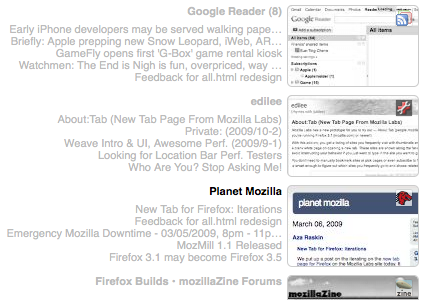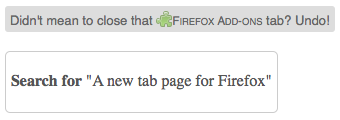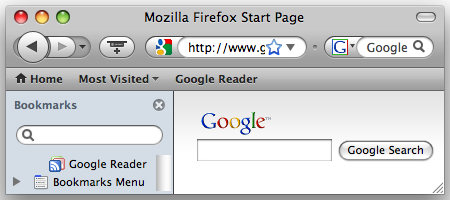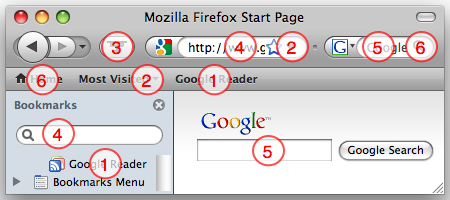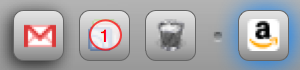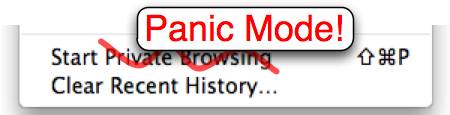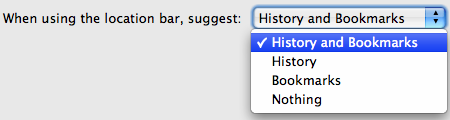5 March 2009 - 17:53About:Tab (New Tab Page From Mozilla Labs)
Mozilla Labs has a new prototype for you to try out — About:Tab [people.mozilla.com]. (Make sure you’re running Firefox 3.1 [mozilla.com] or newer!)
With this add-on, you get a listing of sites you frequently visit with thumbnails and feed items instead of a blank white page on opening a new tab. These sites are shown along the far-right edge of the page to avoid interrupting your behavior if you just want to type in the site you want to go to.
You don’t need to manually bookmark sites or pick pages or even subscribe to feeds! The new tab page is smart enough to figure out which sites you frequently go to and shows related items like feeds.
The sites are listed along the right edge of the page to be visible but not glaring. That’s why the thumbnails are shown in gray so that flashy sites don’t overpower the simple look. Both the thumbnail and text are faded gray until you put your mouse pointer over it to interact with it.
The page additionally will provide navigation options based on your behavior. If you’ve copied an address to map, you’ll be able easily get to the map by clicking on a link from the new tab page. Additionally, if you’ve recently closed a tab and want to get back to it, you can restore it with a single click.
Check out the official Mozilla Labs post describing the ideas behind the New Tab Page [labs.mozilla.com]. As pointed out there, the main themes behind the new tab page were were No Configuration, Streamlined, and Polite. Thanks everyone for the early feedback, and please continue to provide comments, criticisms, and suggestions [labs.mozilla.com].
This is an early prototype that Dan Mills initially started coding less than a week ago, but it’s pretty functional already as it has drawn from existing projects like Atul Varma’s Ambient News [toolness.com] and my Auto Dial. You can follow the development of this prototype [wiki.mozilla.org] to see what’s going on or even contribute.
For those using my Auto Dial add-on, you can easily uninstall it and update to About:Tab [people.mozilla.com] from Tools -> Add-ons. About:Tab provides more functionality with behavior-based navigation and feed items as well as a cleaner interface with thumbnails. 🙂
52 Comments | Tags: Add-on, Labs, Mozilla, New Tab