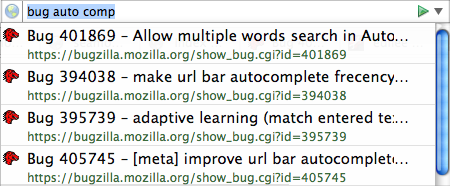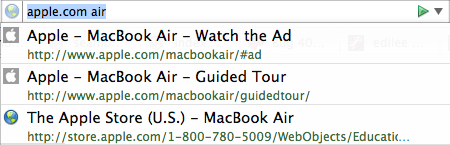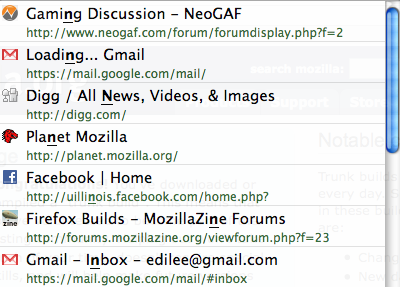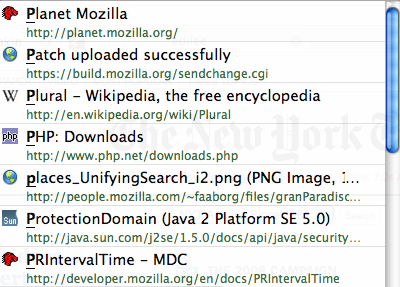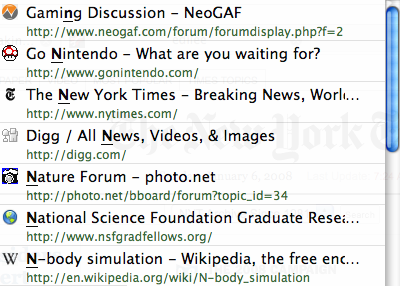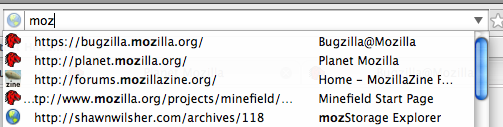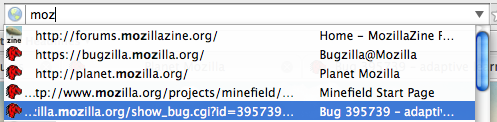3 March 2008 - 16:56Beyond Awesome
It’s been exactly four months since I first wrote about the AwesomeBar [ed.agadak.net], and how it would become awesome with adaptive learning, which makes Firefox give you the pages that you want with just a single letter typed in the location bar.
Firefox 3 Beta 4 will have this feature. 😀 Everyone will be able to play with it in just a couple weeks.
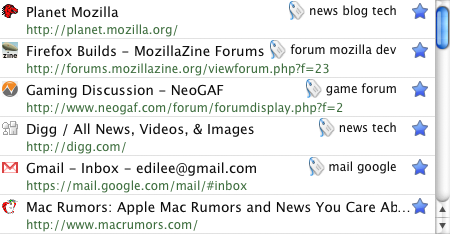
The adaptive learning even works for the drop down menu without typing any words. So those who prefer using the mouse can benefit as well. But if you ever do select a page after typing some words, it will also learns to show those results when you click the auto-complete drop-down.
But that’s not all that’s new in Beta 4. There has been many improvements to the location bar since Places landed, and here’s a short list of changes since the first beta.
Beta 1: Search page titles and urls – not just the start of a domain; Match page tags
Beta 2: Two line view with title first; Emphasize first match in title then url
Beta 3: Global frecency for better ranking; Search bookmarked pages; Emphasize first match in both title and url; Unescape url-encoded URLs
Outside of adaptive learning for Beta 4, there’s also the ability to search with multiple words [ed.agadak.net]. I first wrote about the feature letting you find pages that match the domain and a word from the title.
It’s even better. You can also match against the tags you’ve added to pages, so you can just treat the tags as extra text in the page’s title, except they’re common across multiple pages. This means you can type a tag, a domain, and part of the title to get the exact page you want. As a bonus, the pages are treated like any other page, so they aren’t specially placed at the top of the list, and you don’t even need to type out the whole tag in the same order you tagged the page to match it. 🙂
So what else is there?
Well, it’s already Beta 4, and there isn’t much time left to keep adding features. But I’ve got some neat things that are somewhat geared towards more advanced users. Whether or not they make it in for the final version of Firefox 3 is in the air. I’ve already implemented them, so we’ll just need to see if people have time to review and approve the changes.
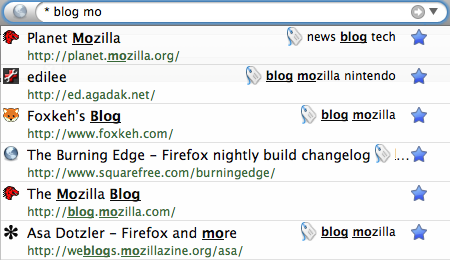
First up is being able to restrict search to certain pages [bugzilla.mozilla.org] such as those that you’ve bookmarked, which have a star in the drop-down. You can type a single “*” at the beginning of the search and do the multi-word search as normal, except only bookmarked pages are searched. Also, you might notice that pages will show which tags they have [bugzilla.mozilla.org] and where they match.
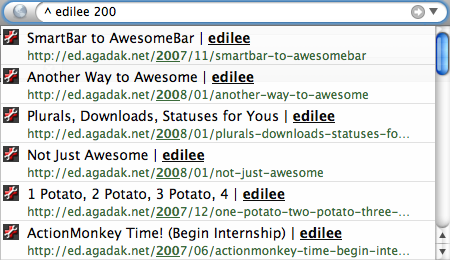
On a similar note, you can also use “^” to find pages only from your history — pages that have not yet been given a star. I find myself using this type of search without additional search terms to find pages that I’ve frecently visited, and perhaps I would want to bookmark and tag them. One last special search is with “+” that restricts the search to tagged pages. Of course you can customize the character you want to type for the special search, so you can make it “!” or even “z” or more verbose “tagsâ€. 😉
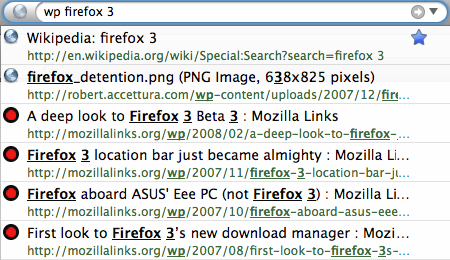
Another feature helps show a powerful feature of Firefox. Keyword searches. 🙂 Basically, they’re special bookmarks that you can create by opening the context menu on any search box of a website. You give the search a keyword, and then in the location bar, you type that keyword and the terms that you would have put into the box on the web page. You can easily search for content such as Wikipedia pages, YouTube videos, IMDB movie information, and more.
Except now, you get a keyword auto-complete entry [bugzilla.mozilla.org] showing which page you’ll be going to. Additionally, you can even reuse the same keyword for multiple searches because now you can pick which one gets used.
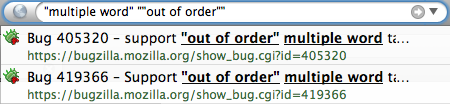
Sometimes treating each word as a separate search isn’t quite enough, and what you really want is two words right next to each other. Perhaps you want to find that page that tells you how to bug mozzy (… 😛 ), but all your searches for “bug moz” finds bugzilla bugs! Just put the phrase in quotes and you can search quoted strings [bugzilla.mozilla.org]!
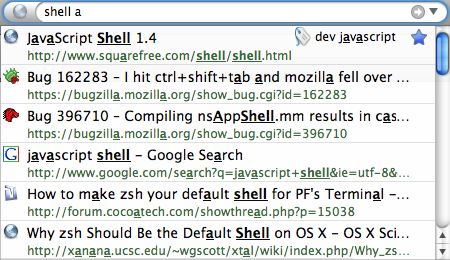
You might have noticed in the previous screenshots, multiple parts of the result get emphasized. For Beta 4, it’ll only emphasize words that match as the phrase, so most of the time, if you type multiple words, it won’t emphasize anything. The screenshot above shows “a” matching in all places [bugzilla.mozilla.org], not just the first. Additionally, all words/phrases [bugzilla.mozilla.org] are treated separately when showing matches.
For the very observant crowd, you might have already noticed the screenshots have a smaller font size for the page title [bugzilla.mozilla.org]. But additionally, the number of rows has been reduced from 10 to 6 [bugzilla.mozilla.org]. Hopefully, being able to find pages with multiple words against the title, url, and tags in additional adaptive learning will lessen the need to show 10 results by default. There will be fewer results for you to scan, but you can also filter pages more easily by typing another word that you know to be in the title or url.
We’ve come a long way since Firefox 2, and we’re getting really close to shipping Firefox 3. But hopefully there’ll be some time to get in at least some of these features. 🙂
23 Comments | Tags: AwesomeBar, Mozilla