18 February 2009 - 9:47Going Places: All the Different Ways
If you use Firefox 3, how do you get to the site you want?
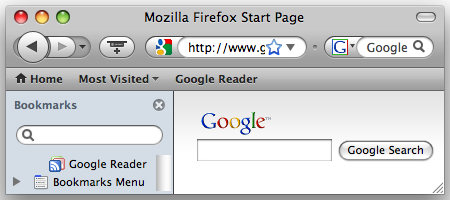
How would you go to a website from this screen?
Hopefully if you’ve been using Firefox for a while, you’ve found out that it is smart enough to show the site you want after typing just a single letter in the location bar. Firefox remembers which sites you go to frequently and what you’ve typed before, so it can better suggest the page you want — one reason why people say it’s so awesome. And if you’ve installed Enter Selects [addons.mozilla.org], you can just hit [enter] to go to the first result.
There’s 3 or 4 steps involved here:
- Getting to the location bar (click it or use the keyboard shortcut)
- Typing what you want (a single letter or more)
- Finding the result from the list (optional presses of [down] or [tab])
- Selecting the page (hit [enter] or click)
There are plenty more ways to get to the page you want:
- Click the search icon in the top-right box and then search — ~6 steps
- Search from the default home page — ~5 steps
- Search from the top-right search box — ~5 steps
- Search from bookmarks sidebar — ~4 steps *
- Open from a new tab (with a smart new tab page) — ~3 steps
- Select from the smart bookmarks drop-down — ~2 steps
- Select a page from the location bar drop-down — ~2 steps
- Open from bookmarks sidebar — ~1 step *
- Click a bookmark from bookmarks toolbar — ~1 step *
I put a * next to the ones using bookmarks as you have to first bookmark a site and organize it into folders or put them onto the toolbar. So there’s some initial cost for setting them up, but it can pay off in the long run — just a single step to get to the site in the common case.
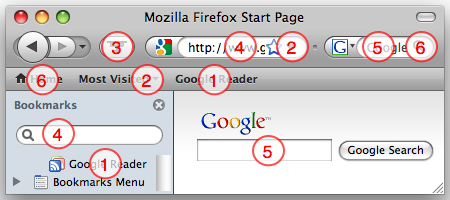
There are many ways to get to a site with varying number of steps
It’s not bad that there are many different ways to get at the same goal. Each way has its own benefits and drawbacks. For example, going to a bookmark is very simple (assuming it’s visible and clickable), but you need to have bookmarked a page beforehand, and going to a new site from a bookmark could be tricky. Additionally, you need to sacrifice screen space for the sidebar or the toolbar.
The main metric I’m looking at for these different ways is the number of user actions required to get back to a site. Just think about how many times you go to the same site over and over again. You might go to a number of sites frequently and others not as frequently, but you still revisit them more than a random site you’ve never heard of.
And don’t forget that others might have more difficulty than you when using a mouse or keyboard. Even if you only need to type a single letter to find the site you want, finding the right one key to press on the keyboard can be an ordeal in itself.
So ideally we make this common behavior very easy to do. At most one click is needed as we’ve seen with bookmarks. But bookmarks are “difficult” to work with as it requires extra effort from the user.
The idea behind EdBrowser’s Site Launcher comes from this goal of streamlining the interface to allow the user do what s/he wants — interact with the site – not the browser.
Instead of having to manually bookmark sites and organize them to be accessible, the Site Launcher automatically figures out which pages you’ve been going to frequently — you kept typing them in over and over again. You can even drag the current site from the “temporary” right side and pin it somewhere on the left because you want to go back to it.
As you get more and more sites on the Site Launcher, there’s less and less need to type in the site you want. This means all that space currently used for some text input like the location bar isn’t as necessary any more.
But just because this text input gets smaller doesn’t mean you can’t type-to-get-to-the-site. In fact, having sites on the Site Launcher can streamline the keyboard interface even more. Searching from that input box can first prefer pages contained in the Site Launcher. This includes your open tabs, main pages of the websites, as well as pages you frequently visit; it would even include recently closed tabs.
7 Comments | Tags: Add-on, EdBrowser, Mozilla
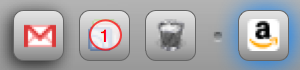
You missed a method that is possibly the one I use most frequently. My homepage (which is iGoogle) shows a few bookmarks as links which I click to get to those sites. This only works once I’m logged in to iGoogle, of course, but it does work from anywhere, without having to have any history or bookmarks stored by the browser (or stored on a USB drive). Another method which I also use quite often is typing the full hostname of the site I want.
Ideally I’d probably like something like Weave, but usable without permanently saving all of my personal data onto the computer I’m using. So I’d log in to it, it would grab my data from “the cloud” and give me my personalised Firefox, and then when I closed Firefox no trace of my data would be left on the local computer (I’m fine for it to be on my computer at home, but not on others…).
Sorry… that’s gone a bit off-topic, and probably isn’t too useful. My point is that all this stuff becomes useless when you have the “always clear my private data when I close Firefox” option selected to clear everything. All of the computers in my workplace have that option set (which is generally a good thing, because all of the staff have access to all of the computers).
> without permanently saving all of my personal data onto the computer I’m using.
That’s definitely part of the goal here. Well with the EdBrowser. You “log in” to your account, which is somewhere in the cloud. When you do so, the client readjusts its display to show your frequently visited sites in the Site Launcher. Once you’re done, you can “log out” and all your information is gone.
> All of the computers in my workplace have that option set (which is generally a good thing, because all of the staff have access to all of the computers).
That’s an interesting situation though. If you’re only worried about the computer staff getting access after you stop using your computer, “log off” should be good enough for you.
But the more interesting situation is if you don’t want to share /some/ of your history to your work computer when you’re logged in. You still want to have access to your bank accounts, but you don’t need to see personal blogs, etc from work.
> But the more interesting situation is if you don’t want to share /some/ of your history to your work computer when you’re logged in
Well, that would be even better. What I’d like is for my personal history (all the Mozilla stuff I’m reading when I should be working, for example…) to be accessible only to me and shared with my home computer, but the stuff I’m looking at for work can stay on the work computer (it might actually be useful to other staff).
I’m currently using an external password manager so I can unlock and lock sets of passwords independently of the browser. The master password in Firefox isn’t enough, because it will annoy anyone who isn’t me with password prompts when they try to use the browser (and list all the sites that passwords are stored for).
[…] EdBrowser first simplifies Going Places by getting you there in a single click, and now you can make use of websites without needing to […]
> history to be accessible only to me and shared with my home computer
The client should be smart enough to figure out what location you’re using — or at least figure out it’s not the same as another location.
But I suppose even easier is when you log-in to your cloud account, you could set up a sub-profile and choose how data is shared to/from another one of your profiles. But having an identity with multiple “locations” would definitely be useful.
I soooooooooooooo wish I could use Enter Selects but I (and apparently others reviewing that add-on) use keywords, which ES breaks.
Alan: Have you tried Enter Selects 6? One of the new features is to not-highlight the first result when you’ve entered a keyworded search. Try it out here and see the other changes:
https://addons.mozilla.org/en-US/firefox/addons/versions/7423#version-6